![]()
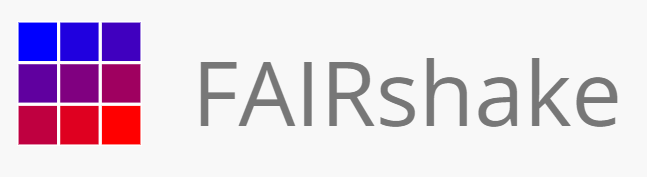
FAIRshake User Guide V.2
CFDE
CC MOD 16 Workplan 2021 Deliverable 5.c
Submitted: April
30, 2022
Authors: Daniel J.B. Clarke, MS; Eryk
Kropiwnicki,
MS; Avi Ma’ayan, PhD
────────────────────────────────────
![]()
![]()
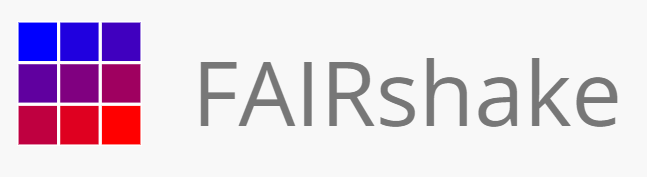
FAIRshake User Guide V.2
CFDE
CC MOD 16 Workplan 2021 Deliverable 5.c
Submitted: April
30, 2022
Authors: Daniel J.B. Clarke, MS; Eryk
Kropiwnicki,
MS; Avi Ma’ayan, PhD
────────────────────────────────────
![]()
Table of Contents
I.
What is FAIRshake?
II.
Getting Started
-
Starting a FAIRshake project
-
Associating digital objects
with a FAIRshake project
-
Associating a rubric
with a digital object registered in FAIRshake
-
Performing your first assessment with FAIRshake
III.
Metrics and Rubrics
-
What is a FAIRshake metric?
-
What is a FAIRshake rubric?
-
Creating a new metric in FAIRshake
-
Adding the new metric to an existing
rubric
-
Creating a new rubric in FAIRshake
IV.
Visualizing and Evaluating FAIRshake Results
-
The FAIRshake insignia
-
FAIRshake analytics
V.
Advanced Topics
-
Automated FAIR assessments with FAIRshake
-
Creating an automated
assessment with FAIRshake
-
Embedding the FAIRshake insignia
in my website
VI. References
As
more digital resources are produced by the research community, it is becoming
increasingly important to harmonize and organize them for synergistic
utilization and reuse. The findable, accessible, interoperable, and reusable
(FAIR) guiding principles [1] have prompted many stakeholders to consider
strategies for tackling this challenge. The FAIRshake
toolkit [2] was developed to enable the establishment of community-driven FAIR metrics and rubrics paired with
manual and automated FAIR assessments. FAIR assessments are visualized as an insignia
that can be embedded within digital-resources-hosting websites. Using FAIRshake, a variety of biomedical digital resources can be
manually and automatically evaluated for their level of FAIRness.
The purpose of FAIRshake is not to penalize and judge
digital object producers and servers, but to assist them with improving the
interoperability of the products they produce and host. FAIRshake
was also created to promote the use of community standards so an ecosystem of digital
objects can better interoperate.
Starting a Project
with FAIRshake
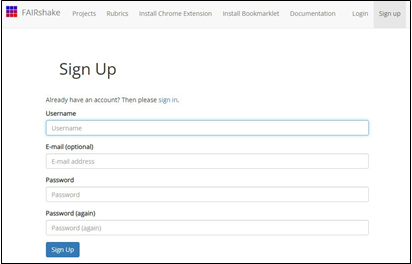
FAIRshake can be accessed from https://fairshake.cloud. On
the site, the Projects tab lists existing FAIRshake
projects. Each project in FAIRshake bundles a
collection of registered digital objects that are associated with the project. Examples
of such digital objects include software tools, datasets, databases, API, or
workflows. Each of these digital
objects is associated with one or more FAIR rubrics
used to evaluate
it. To start your own project
in FAIRsahke, you need to first establish a user account
(Fig. 1) and sign in (Fig. 2). FAIRshake support account
set up and sign in with ORCID, GitHub, or Globus. Accounts in these
environments are not required. The user can sign up with their own username and
e-mail exclusively with FAIRshake.
Fig. 1 FAIRshake sign up page
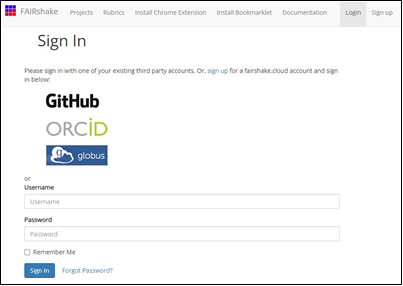
Fig.
2 FAIRshake sign in page
Next, on the Projects page, click the “Create New Project” card.
This will invoke the presentation of an input form for submitting metadata about the
project. Once you are done filling out the form, press submit to establish the
project in the FAIRshake database (Fig. 3).
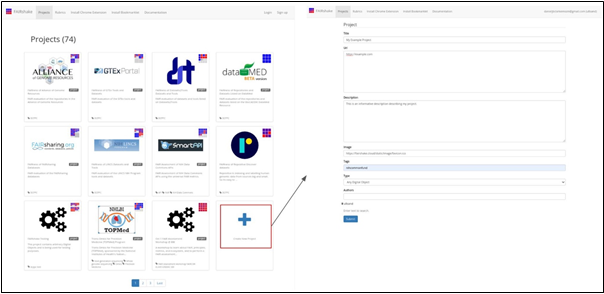
Fig.
3 Operations for creating a new project
Associating digital
objects with a project in FAIRshake
Navigate to your project’s page. Under the “Associated Digital
Objects” header, click the “Create New Digital Object” card. You will
be presented with an input form for entering metadata about your digital object
(Fig. 4).
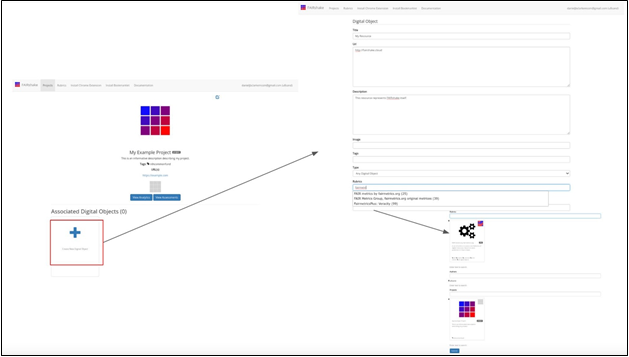
Fig 4. Associating a new digital
object with a project
In the rubrics autocomplete field, enter text
to search for available rubrics. You will be presented with a list of
potentially relevant rubrics that you might want to be associated with your digital
object. Once the form is submitted, you will be redirected
to a page that is created specifically for your digital object with the
associated projects and rubrics (Fig. 5).
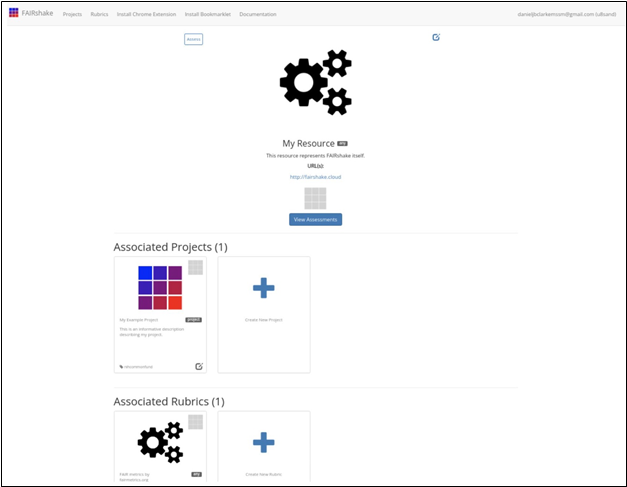
Fig 5. Digital
object page
Associating
a rubric with a digital object in FAIRshake
A rubric is a set of questions used to evaluate
the FAIRness of a specific digital object in a particular
project. To create a rubric, navigate to the “Rubrics” tab in the navigation
bar. Click the “Create New Rubric” card to start. You will see an input form where
you can enter information about your rubric (Fig. 6).
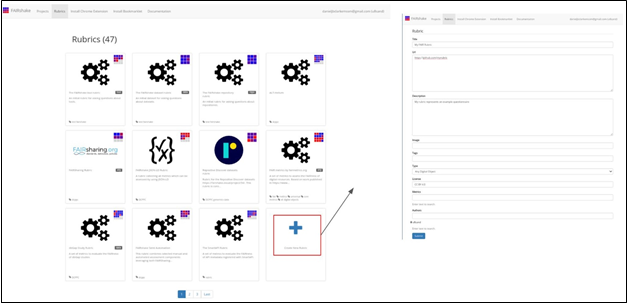
Fig 6. Input form options for creating a
new rubric.
The “Metrics” field within the form is an
autocomplete text search that provide options to select from existing metrics
already inside the FAIRshake database. Once starting
to type, previously defined metrics that may be added to the rubric are listed
(Fig. 7).

Fig 7. Autocomplete text field for
available metrics.
Performing your first assessment with FAIRshake
Rubrics are developed to cover
various aspects of FAIRness pertaining to a digital
object in a specific domain of research. The
metrics chosen for a specific
rubric may represent some aspects of FAIR, but they do not need to cover
all aspects. The key is to make digital objects FAIR enough to be useful in the
targeted community.
To that end, and to get a
better sense of the scope of the FAIR metrics that could be developed to better
serve a specific community, the FAIR
metrics developed by fairmetrics.org Rubric are a good starting point. This rubric is a FAIRshake entry for
the universal FAIR metrics published in this paper, representing a universal set of broad criteria that should apply to most digital objects (Fig. 8).
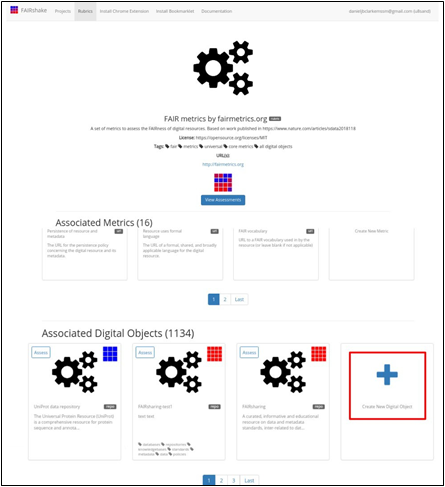
Fig. 8 FAIR metrics rubric of universal
FAIR metrics.
Once you assign a rubric
to all the digital objects from your project,
you can try picking one of these digital objects
and complete and publish
a manual FAIRshake FAIR assessment of it. You will
be able to delete it later.
Now let us run
through a FAIR assessment example.
A FAIRshake user aims to perform a manual assessment of the
LINCS Data Portal [3] using the FAIRmetrics rubric
(Fig. 9).
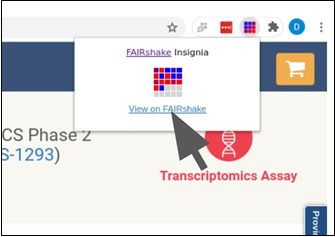
Fig. 9 The FAIRshake
Google Chrome extension facilitates access to the FAIRshake
website for assessments.
This brings
her to FAIRshake to see the relevant information available
on FAIRshake related to the page she is visiting
(Fig. 10).
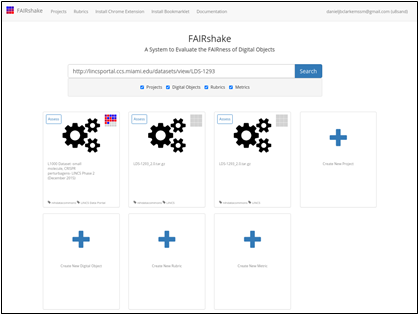
Fig. 10 Digital objects, projects,
rubrics, and metrics related to the page from the LINCS Data Portal.
Alternatively, she could have found or registered this digital object
directly on the FAIRshake
website with the 'Create New Digital Object' button.
Clicking the assess
button, she ends up at the assessment preparation page (Fig. 11).
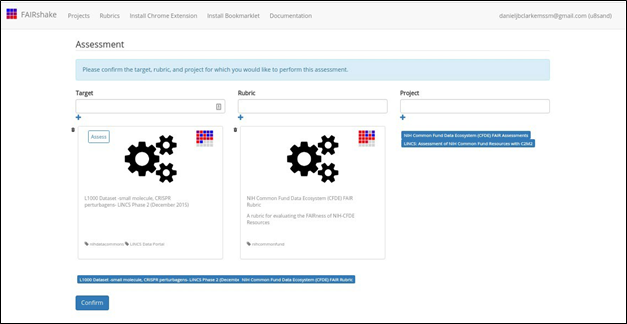
Fig. 11 FAIR Assessment Preparation
Page.
The digital
object and its only rubric were selected
automatically, but the user
ends up instead selecting the fairmetrics rubric
(Fig. 12).
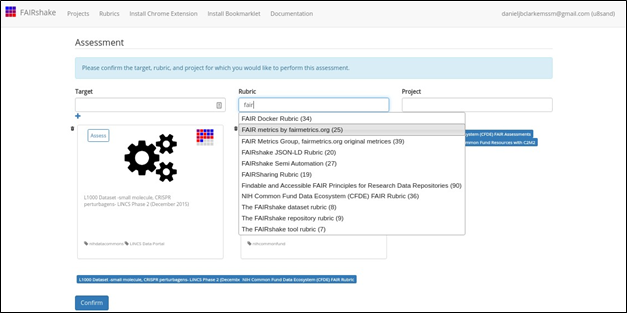
Fig. 12 Selecting the FAIR metrics
rubric for the FAIR assessment.
The FAIRshake
user performs this assessment as part of the FAIRshake
testing project (Fig. 13). Alternatively, the FAIRshake
user can create her own project. This is recommended if she expects to do a bunch
of related assessments.
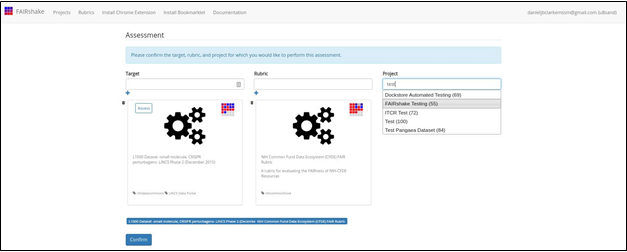
Fig. 13 Selecting the FAIRshake Testing project for the FAIR assessment.
It's also important to note that “project” here can be left blank if the assessment is not a part of any specific project.
Confirming this, the FAIRshake
user begins a manual assessment (Fig. 14).
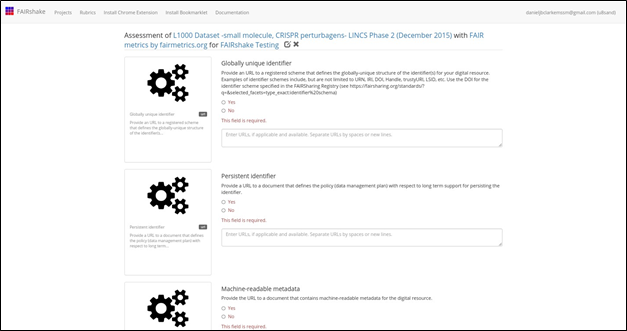
Fig. 14 Manual assessment page.
Each metric represents a
concept pertinent to FAIRness which is described
shortly before each prompt but potentially in more depth on the metrics' landing
pages. Clicking on the metric
"card" to the left of the question provides more
information in a new tab (Fig. 15).
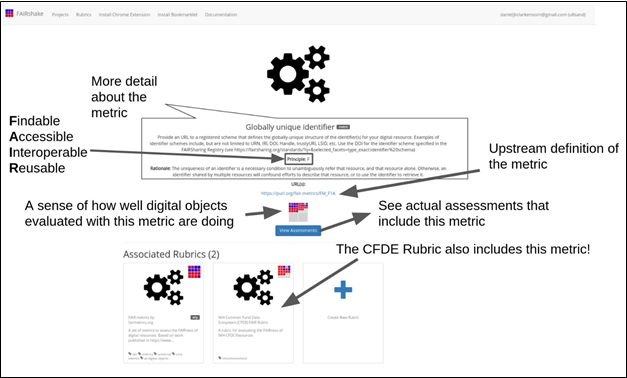
Fig. 15 More detailed information about
the “globally unique identifier” metric.
Clicking 'View assessments' the
user can see what other
digital objects in the database received as an answer during an
assessment through a tabular view (Fig. 16).
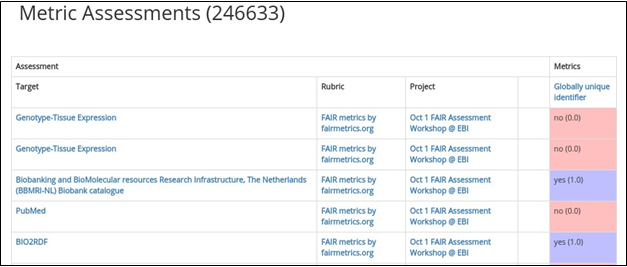
Fig. 16 Tabular view of other digital
object assessments for the “globally unique identifier” metric in the FAIRshake database.
Clicking on any of these
links enables exploring the projects, rubrics, or digital objects that were assessed. This feature provides
a more elaborate sense of why a particular score was received and in what context.
We can see, for example,
that the top entries refer to assessments made during an EBI
workshop (Fig. 16).
Getting back to the
assessment, the user can now determine whether the digital object satisfies the relevant
criterion. This feature
provides a standard
that defines the globally unique structure of the
identifier used for the resource.
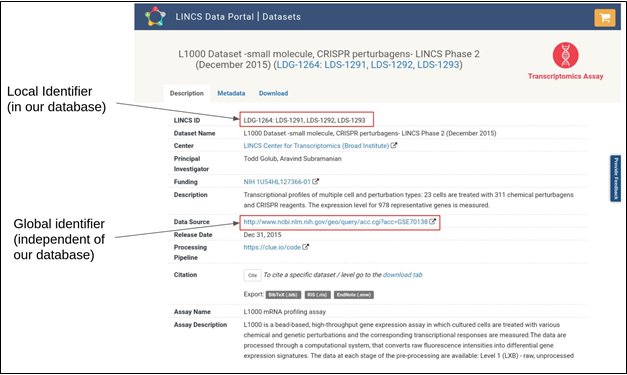
Fig. 17 LINCS Data Portal Page with
various identifiers highlighted.
The user finds out quite
quickly that there two identifiers for the same digital object:
(1) the data source global identifier at
NCBI GEO GSE70138:
http://www.ncbi.nlm.nih.gov/geo/query/acc.cgi?acc=GSE70138
(3) the local LINCS Data
Portal identifier: LDS-1293
http://lincsportal.ccs.miami.edu/datasets/view/LDS-1293
While these
are legitimate identifiers, not all of them are used outside
of the resource and may not be considered "globally-unique".
The scheme however is shared because
the URL appears in the FAIRsharing
database along with a
DOI and other standardized identifier schemes.
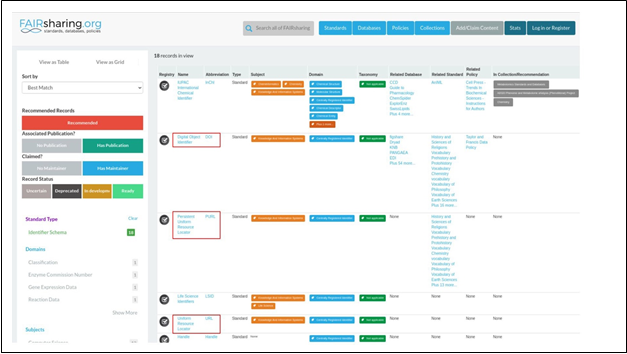
Fig. 18 Identifier schemes from
FAIRsharing.org
A URL provides another level of standardization for identifying
digital objects. However, most other identifier schemes may carry with them
more information. For example, a DOI adds
additional semantic interoperability conditions not available with URLs. Thus, in certain circumstances, a URL might
be good enough as an identifier, but in other cases, a more specific
standardized identifier might be more pertinent. For example, a DOI guarantees
authorship information associated with the digital object, while a URL does not. Furthermore, many organizations have come together to guarantee that DOIs will not
change, while URLs can be changed or removed by the owner of the resource.
Thus, the metric is satisfied in a broad
context, though if the question
was more specific, for instance -- "is there
a DOI available for this digital object?" The answer might have been
different. Hopefully, this example helps illuminating the need for establishing specific
metrics relevant to each community. The more quantitative a metric is, the
more stable and useful it will be when measured.
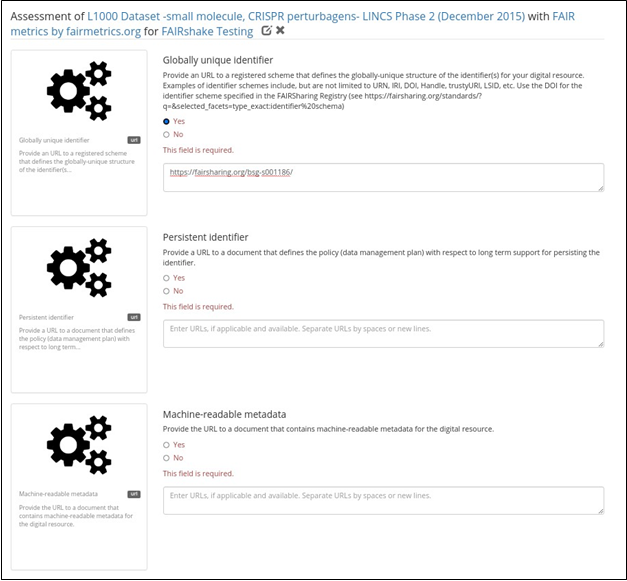
Fig. 19 FAIR assessment form with
“Globally unique identifier” metric completed.
The next metric,
persistent identifier, addresses persistence specifically and asks for a
document describing the persistent identifier strategy. There is no obvious
identifier type that guarantees this. After investigating this example, some information about the citation of the
dataset can be found in
the terms of
use page of the LINCS
Data Portal (Fig. 20):
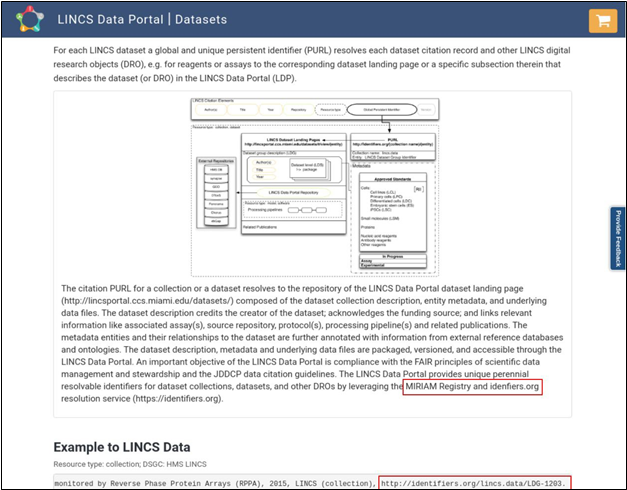
Fig. 20 Terms of use page at LINCS Data
Portal with sections highlighting evidence about persistence of identifiers.
This reveals
that the local identifiers are registered in identifiers.org,
which is also recognized as a
standard in FAIRsharing. In fact, few more identifiers can
be created with this new information:
● lincs.data:LDS-1293
●
http://identifiers.org/lincs.data/LDS-1293
Even if the LINCS consortium
decides to change the URL structure of its data portal webpages, there is an
expectation that these identifiers will be persistent and not change in structure. According
to the terms, these are meant to be "global and unique persistent identifiers." These identifiers could likely satisfy the
persistent identifier criterion citing the scheme as it is registered in identifiers.org. However, the existence of such a
resolver service is not immediately obvious and available from the LINCS Data
Portal landing page.
This demonstrates a
scenario where even though LINCS may have persistent identifiers somewhere, they might not be discovered during the FAIR assessment. Whether
we found the answer or not, we can learn something that can be improved.
This is the sole purpose of performing FAIRshake FAIR
assessments.
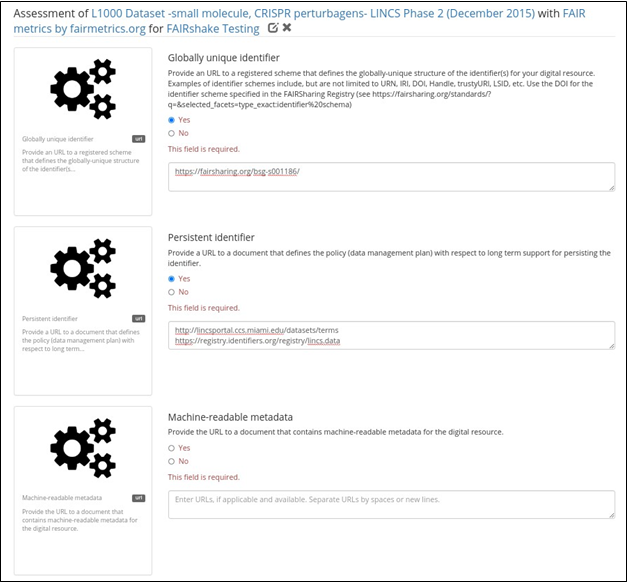
Fig. 21 FAIR assessment form with
“Persistent identifier” metric completed.
Lastly, we look at machine readable
metadata before discussing automated assessments.
FAIR strives to make things more Findable, Accessible, Interoperable, and Reusable, not just for humans but also for machines. With the massive amounts of data available in the public domain, many researchers conduct research by automatically locating data and operating with it without ever directly picking and choosing datasets, or analysis tools. To this end it is important that the FAIR principles are also considered from a machine perspective. For example, if a dataset that is hosted on a data portal describes the assay used to generate the datasets as a paragraph of free text, it might be useful for a human visitor, but a software bot that visits the site will have difficulty with automatically identifying the assay-type aspect about the dataset. In this vein, machine readable metadata should ideally be available and documented. Again, it is not quite clear from the landing page of the dataset, or even from browsing the entire LINCS Data Portal site, that there is a public API documentation documented and registered in SmartAPI, another community resource also recognized by FAIRsharing.
Such API provides a
structured way of accessing the information on
the website making dataset selection and filterability more viable but nonetheless still
not trivial. As such, we could say that we have
machine-readable metadata, but it does not express the fully needed picture
about the dataset (Fig. 22).
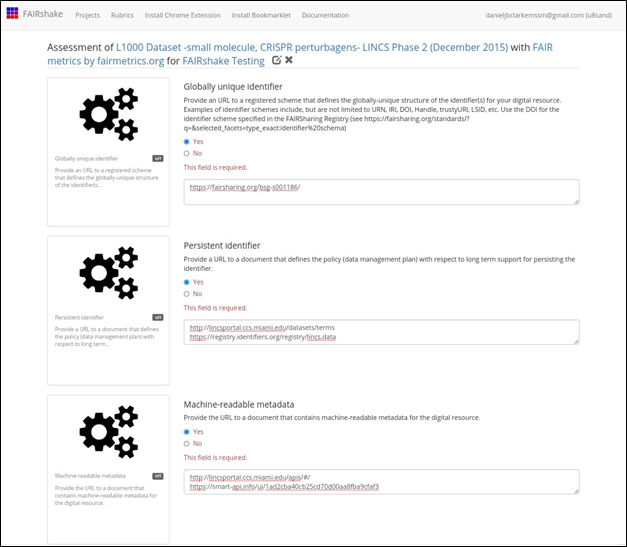
Fig. 22 FAIR assessment form with
“Machine-readable metadata” metric completed.
Clearly, the FAIR metrics are just
things to think about when it comes to
making your digital objects FAIR. However, we likely need stricter
and more concrete criterion if we
are to measure FAIRness
with precision. Furthermore, finding this information manually is
time-consuming and would be intractable with large collections of digital
objects.
This is where automated
assessments and quantifiable metrics come in to help. Automated assessments and
quantifiable metrics measure the moving target that is FAIRness.
It is important to recognize at this point that a "good" or
"bad" score produced by manual assessment with FAIRshake
does little more than prompt discussions about things that can be improved
towards FAIRness.
When we are done with our assessment, we can save, publish, or delete it. Once the assessment is published, the assessment cannot be modified. Only one assessment cn be applied on the same target digital object, with one rubric, in one project at one time. It is important to note that comments and URLs will only be accessible to the authors of the digital object, their assessment, or the project in which the digital object was assessed in if the assessment is not published (Fig. 23).
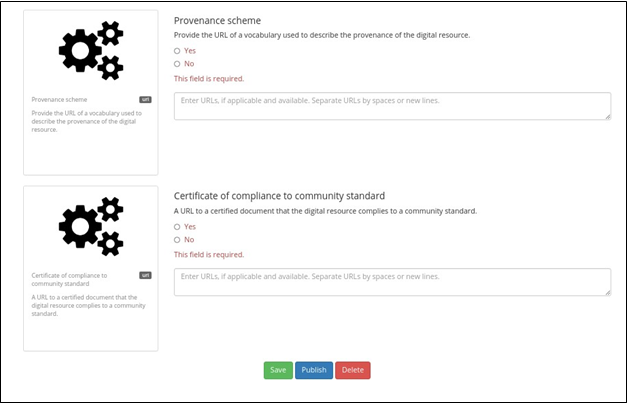
Fig. 23 Options to save, publish, or
delete the FAIR assessment
If you complete and publish an assessment, your answers will become associated with the digital object that you assessed, and this information
will be used for rendering the insignia and performing the analytics for that
digital object (Fig. 24).

Fig. 24 Digital object assessment table
denoting answers to the various metrics found across rubrics.
Though the assessments seem to agree that the digital object
has machine readable metadata, it is unclear whether
a globally unique identifier is present. Next, we
will find out exactly why since those were reported by an automated assessment.
FAIR metrics are questions that
assess whether a digital object complies with a specific aspect of FAIR. A FAIR
metric is directly related to one of the FAIR guiding principles. FAIRshake adopts the concept of a FAIR metric from the FAIRmetrics effort [4]. To make FAIR metrics reusable, FAIRshake collects information about each metric and when
users attempt to associate a digital resource with metrics and rubrics,
existing metrics are provided as a first choice. FAIR metrics represent a
human-described concept which may or may not be automated; automation of such concepts
can be done independently by linking actual source code to reference
the persistent identifier of that metric on FAIRshake. Without
linked code, metrics
are simply questions which can be answered manually. FAIRshake
defines several categorical answer types to FAIR metrics when manually assessed
which are ultimately quantified to a value in a range between zero and 1 R∈0,1 or can take the property of undefined. Programmatically,
metric code can quantify the satisfaction of a given FAIR metric within the same continuous range. The FAIRshake toolkit
provides a mechanism
for contributing metric assertion code by means of RDF translation and
inferencing.
What is
a rubric?
The concept of a metric
in FAIRshake is supplemented with that of a FAIRshake rubric. A FAIRshake
rubric is a collection of FAIR metrics. An assessment of a digital resource is
performed using a specific rubric by obtaining answers to all the metrics within
the rubric. The use of a FAIR rubric makes it possible to establish a relevant
and applicable group of metrics for many digital resources, typically under the
umbrella of a specific project. Linking rubrics to digital resources by
association helps users understand the context of the FAIR metrics which best
fit the digital resources in their projects.
Navigate to an existing
rubric page. Any rubric will contain associated metrics which are questions
that assess aspects of FAIR that a digital object must comply with. Click the
“Create New Metric” card to be redirected to an input form that can be
populated with identifying metadata for the metric. Among the input form fields
are options to change the type of question the assessor must answer, a
rationale box for an explanation of why a particular choice was selected by the
assessor, and a selection of which FAIR principle is being assessed.
Adding
the new metric to an existing rubric
Navigate to an existing
rubric page. In the top right corner of the page will be an icon that can be
clicked to modify the existing rubric. Under the “Metrics” autocomplete field
of the form, start typing the name of the metric that you want to be associated
with the rubric. Add the metric to the rubric and click submit at the bottom of
the page to save the changes to the rubric.
Creating
a new rubric
To create a rubric,
navigate to the “Rubrics” tab in the navigation bar. Click the “Create New
Rubric” card to be presented with an input form for identifying metadata for
your new rubric. The “Metrics” field within the form is an autocomplete text
search that enables inputting previously defined metrics that can be added to
the rubric.
The FAIR insignia aggregates each
metric separately to inform digital object producers where they can improve the
FAIRness of the digital objects they produce and
host. This is when metrics have a low percentage. Digital objects
may be assessed by different rubrics which are made from different
collections of metrics.
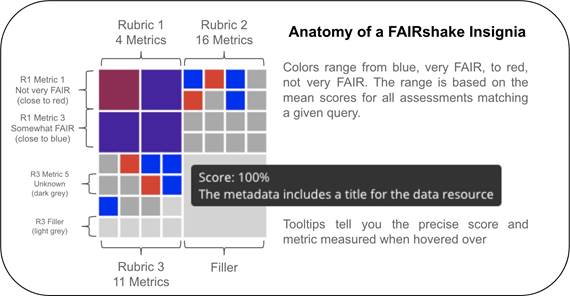
Fig. 25 FAIRshake
insignia visualization for various rubrics that describe a digital object.
Each of the square’s colors correspond
to the FAIRness of a particular metric.
The FAIRshake insignias
capture a visual snapshot overview of a resource aggregated assessments. Interactive
tooltips shown by hovering over a particular square reveal which metric is
represented by that square. Clicking on a given box will bring you to a landing
page with detailed information about the metric.
FAIRshake Analytics
Any project page with
FAIR assessments will contain a Project Analytics page. This page displays
informative visualizations pertaining to assessors’ evaluations of the digital
objects within the project. The data displayed by these visualizations include
the frequencies of a particular answer (yes, no, yes/but, no/but) to a metric
ranked by the number of responses, the proportion of respondents that used a
specific rubric to evaluate the FAIRness of digital
objects within the project, as well as the average respondent ratings for each
metric in a particular rubric.
An automated assessment
working example
With
machine-readable metadata, we can assess FAIRness in
an automatic fashion based on the fields available to the automated assessor
script. For example, scripts that convert dataset objects hosted by NIH Common
Fund Data Coordinating Center (DCCs) into a uniform metadata model, such as the
cross-cut metadata model (C2M2) [5] for
the Common Fund Data Ecosystem (CFDE) are available from here, and scripts to assess
that unified metadata for its compliance with the CFDE Rubric are here. We
produced reports over time that provide the assessments that were executed on
the CFDE portal, which contains the C2M2 compliant
metadata of participating DCCs. This report is summarized here. The assessment script can be executed once you have generated a C2M2 compatible metadata file. This principle applies for any
assessment of data that must comply with
a particular metadata format. If you have a frictionless datapackage
containing your metadata, you can perform a FAIR assessment on that datapackage to identify gaps in your metadata.
Please note that you may
need access to the CFDE
FAIR Repo to access these
scripts.
Creating an automated assessment
For
assessments on completely new sets of digital objects with a completely new
rubric, you need to build your own automated assessments. We will walk through
how one example.
Certain
standards are well-defined and designed in a way that makes it possible to
computationally verify whether a digital object is complying with the standard.
In an ideal world, all standards should be made in this way, such that an
automated mechanisms exist for confirming compliance. However, in practice many
standards are not harmonized.
Some
examples of well-defined standards are TCP/IP and HTTP. The effectiveness of
these standards and their adoption enables the internet to function and grow as
it does. Another, more relevant standard is RDF. RDF
defines a way to serialize metadata. It permits harmonization via ontologies or
shape constraint languages (such as SHACL). Another standard that is not explicitly
based on RDF is JSON Schema. JSON
Schema builds off of JSON and
allows one to use JSON to define what is a valid JSON instance of some
metadata. A JSON Schema document can effectively become
its own standard
given that it is well described and validatable using a JSON Schema validator. In the case of
assessing digital objects that comply with standards that are defined using
mechanisms easily validated, automated assessments become simple. In many cases
such automated assessments involve using already constructed mechanisms for
asserting compliance with those standards. In the case that those standards are not well-defined, the best course
of action would be to convert those digital objects to an alternative
and validatable standard, or alternatively formally
codify the standard. In either case,
this activity is already FAIRification. We
have to do this step for automated assessments because
we can’t measure compliance with a standard if we don't have a quantifiable machine-readable
standard.
Case Study: Performing an Automated Assessment on DATS
One
can think of an automated assessment as a unit/integration test for compliance
with a standard. Ideally, this test will reveal issues with integration at the
digital object provider level for the benefit of the consumer of those digital
objects. Automated assessments are only possible on existing machine-readable metadata
and validatable standards, such as DATS [6]. As such we will utilize DATS for our assessment. We
assess compliance with DATS and go further with several
additional 'optional' parts
of DATS including ontological term verification and other sanity checks.
While there are several
ways one can go about making an assessment, one way is to construct the rubric and metrics metadata
while you construct the code to assert that metric.
rubric = {
'@id': 25,
# ID in FAIRshake 'name': 'NIH CFDE Interoperability',
'description': 'This rubric identifies aspects of the metadata models
which promote interoperable dataset querying and filtering',
'metrics': {},
}
def metric(schema):
''' A python decorator for registering a metric for the rubric.
Usage: @metric({
'@id': unique_id, 'metric': 'metadata'
})
def _(asset):
yield { 'value': 1.0, 'comment': 'Success' } '''
global rubric
def wrapper(func):
rubric['metrics'][schema['@id']] = dict(schema, func=func)
setattr(wrapper, ' name ', schema['name'])
return wrapper
def assess(rubric, doc):
''' How to use use this rubric
for assessing a document. Usage: assess(rubric,
{ "your": "metadata" })
'''
assessment
= { '@type': 'Assessment', 'target': doc,
'rubric': rubric['@id'], 'answers': []
}
# print(assessment)
for metric in rubric['metrics'].values():
# print('Checking {}...'.format(metric['name'])) for answer
in metric['func'](doc):
#
print(' => {}'.format(answer)) assessment['answers'].append({
'metric': { k: v for k, v in metric.items() if k != 'func' }, 'answer': answer,
})
return assessment
With these functions, all we have left to do is
to define the metrics and their metadata, then the assess
function can operate on a given document. Let's write a metric for assessing
DATS:
@metric({
'@id': 107, # ID in FAIRshake
'name': 'DATS',
'description': 'The metadata properly
conforms with the DATS metadata
specification', 'principle': 'Findable',
})
def _(doc):
from jsonschema import Draft4Validator
errors = list(Draft4Validator({'$ref': 'http://w3id.org/dats/schema/dataset_schema.json'}).iter_errors(doc))
yield {
'value': max(1 - (len(errors) / 100), 0),
'comment': 'DATS JSON-Schema Validation results in {} error(s)\n{}'.format( len(errors) if errors
else 'no',
'\n'.join(map(str, errors))
).strip(),
}
# ... additional metrics ...
With this added metric, which uses JSONSchema to validate the conformance of the
metadata document to the DATS metadata
model, an assessment would now produce
answers for this
specific metric. We have normalized the answers between 0
and 1. Hence, 1 is for full conformance or a 0 for 100 or less validation errors. It's important to note that this is not
the complete picture, perhaps
you have a field for a landing page, but that website is down. This can be
assessed too.
@metric({
'@id': 16, # ID in FAIRshake
'name': 'Landing Page',
'description': 'A landing page exists and is accessible', 'principle': 'Findable',
})
def
_(doc): landingPages
= set(
node['access']['landingPage'] for node in jsonld_frame(doc, { '@type': 'DatasetDistribution',
'access': {
'landingPage': {},
}
})['@graph']
if node['access'] and
node['access']['landingPage']
)
if landingPages:
for landingPage in landingPages:
if requests.get(landingPage).status_code < 400:
yield
{ 'value': 1,
'comment': 'Landing page found {} and seems to be accessible'.format(landingPage)
}
else:
yield {
'value': 0.75,
'comment': 'Landing page found {} but seems to report
a problem'.format(landingPage)
}
else:
yield
{ 'value': 0,
'comment': 'Could not identify any landing pages'
}
Above we have an example which uses JSON-LD framing to find landing pages. For each of those landing pages, we attempt to load the page and expect to receive back a reasonable HTTP status code. This is a value less than 400, specifically, 200-299 for success, or 300-399 for redirects. This could be improved further to be more stringent. In other words, to ensure we can find the title of our document on the landing page or something along those lines. However, even this basic loose criterion is not always satisfied. Ultimately this can become a command line application that we run in parallel on lots of DATS metadata. You can refer to the scripts here for examples on how you can accomplish this. It is also possible to resolve additional metadata in the process of the assessment through forward chaining or other methods. An example of an assessment like that is also provided in that repository: data_citation_assessment.py which uses a URL to negotiate and resolve microdata according to this Data citation paper's guidelines.
Embedding
the FAIRshake insignia in my website
The FAIRshake insignia can be embedded
within any website. For example, we added FAIR insignias to datasets hosted on
the SigCom LINCS data portal (Fig. 26).
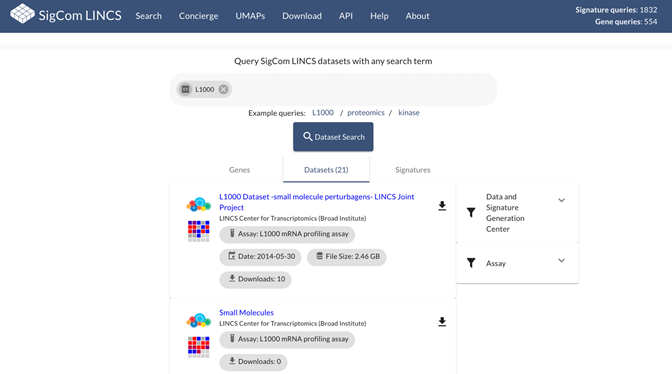
Fig. 26 Screenshot from the metadata
search engine of SigCom LINCS displays an insignia
based on the FAIR assessment of the datasets hosted by the portal.
To display the insignia, FAIRshake can
process either a globally unique identifiers.org resolvable CURI or a fully
resolvable URL, corresponding to the digital
object registered in FAIRshake. For example,
we demonstrate how to create an insignia from a project within FAIRshake. The project is https://fairshake.cloud/project/87/ so the ID is 87.
Using RequireJS
Demo: http://jsfiddle.net/tybx32gu/17/
<body>
<div id="insignia" style="width: 40px; height: 40px;"></div>
<script> require([
'https://fairshake.cloud/v2/static/scripts/insignia.js'
], function(insignia) { insignia.build_svg_from_score(
document.getElementById('insignia'),
{ project: 87,
url: 'https://your_fully_resolvable_id',
}
)
})
</script>
</body>
Using npm
NPM Package: https://github.com/MaayanLab/FAIRshakeInsignia
import { build_svg_from_score } from 'fairshakeinsignia'
build_svg_from_score(document.getElementById('insignia'), { project: 87,
url: 'https://your_fully_resolvable_id',
})
1.
Wilkinson MD,
Dumontier M, Aalbersberg IJ, Appleton G, Axton M, Baak A, Blomberg N, Boiten JW, da
Silva Santos LB, Bourne PE, Bouwman
J, Brookes AJ, Clark T, Crosas M, Dillo
I, Dumon O, Edmunds S, Evelo
CT, Finkers R, Gonzalez-Beltran A, Gray AJ, Groth P, Goble C, Grethe JS, Heringa J, 't Hoen PA, Hooft R,
Kuhn T, Kok R, Kok J,
Lusher SJ, Martone ME, Mons A, Packer AL, Persson B, Rocca-Serra P, Roos M, van Schaik R, Sansone SA, Schultes
E, Sengstag T, Slater T, Strawn G, Swertz MA, Thompson M, van der Lei J, van Mulligen E, Velterop J, Waagmeester A, Wittenburg P, Wolstencroft K, Zhao J, Mons B. The FAIR Guiding Principles
for scientific data management and stewardship. Sci Data. 2016 Mar 15;3:160018. doi:
10.1038/sdata.2016.18. Erratum in: Sci Data. 2019 Mar 19;6(1):6. PMID:
26978244; PMCID: PMC4792175.
2.
Clarke
DJB, Wang L, Jones A, Wojciechowicz ML, Torre D, Jagodnik KM, Jenkins SL, McQuilton
P, Flamholz Z, Silverstein MC, Schilder
BM, Robasky K, Castillo C, Idaszak
R, Ahalt SC, Williams J, Schurer
S, Cooper DJ, de Miranda Azevedo R, Klenk JA, Haendel MA, Nedzel J, Avillach P, Shimoyama ME, Harris
RM, Gamble M, Poten R, Charbonneau AL, Larkin J,
Brown CT, Bonazzi VR, Dumontier MJ, Sansone SA, Ma'ayan A. FAIRshake: Toolkit to
Evaluate the FAIRness of Research Digital Resources.
Cell Syst. 2019 Nov 27;9(5):417-421. doi: 10.1016/j.cels.2019.09.011.
Epub 2019 Oct 30. PMID: 31677972; PMCID: PMC7316196.
3.
Koleti A, Terryn R, Stathias V, Chung C, Cooper DJ, Turner JP, Vidovic D, Forlin M, Kelley TT, D'Urso A,
Allen BK, Torre D, Jagodnik KM, Wang L, Jenkins SL, Mader C, Niu W, Fazel M, Mahi N, Pilarczyk M, Clark N, Shamsaei B,
Meller J, Vasiliauskas J,
Reichard J, Medvedovic M, Ma'ayan
A, Pillai A, Schürer SC. Data Portal for the Library
of Integrated Network-based Cellular Signatures (LINCS) program: integrated
access to diverse large-scale cellular perturbation response data. Nucleic
Acids Res. 2018 Jan 4;46(D1):D558-D566. doi: 10.1093/nar/gkx1063. PMID:
29140462; PMCID: PMC5753343.
4.
Wilkinson MD, Sansone SA, Schultes E, Doorn P, Bonino da Silva Santos LO, Dumontier M. A design
framework and exemplar metrics for FAIRness. Sci
Data. 2018 Jun 26;5:180118. doi:
10.1038/sdata.2018.118. PMID: 29944145; PMCID: PMC6018520.
5.
Amanda L Charbonneau, Arthur Brady, C. Titus Brown,
Susanna-Assunta Sansone, Avi Ma'ayan,
Rick Wagner, Robert Carter, Rayna M Harris, Alicia Gingrich, Marisa C.W. Lim,
James B Munro, Daniel J.B. Clarke, Heather H Creasy, Philippe Rocca-Serra,
Minji Jeon, R. Lee Liming, Robert E. Schuler, Cia Romano, Kyle Chard, Michelle
Giglio, Suvarna Nadendla, Theresa K Hodges, Meisha Mandal, Saranya Canchi,
Alex Waldrop, Owen White. Making Common Fund data more findable: Catalyzing a
Data Ecosystem bioRxiv 2021.11.05.467504; doi:
https://doi.org/10.1101/2021.11.05.467504
6.
Sansone SA,
Gonzalez-Beltran A, Rocca-Serra P, Alter G, Grethe
JS, Xu H, Fore IM, Lyle J, Gururaj AE, Chen X, Kim HE, Zong
N, Li Y, Liu R, Ozyurt IB, Ohno-Machado L. DATS, the data tag suite to enable
discoverability of datasets. Sci Data. 2017 Jun 6;4:170059.
doi: 10.1038/sdata.2017.59. PMID: 28585923; PMCID:
PMC5460592.